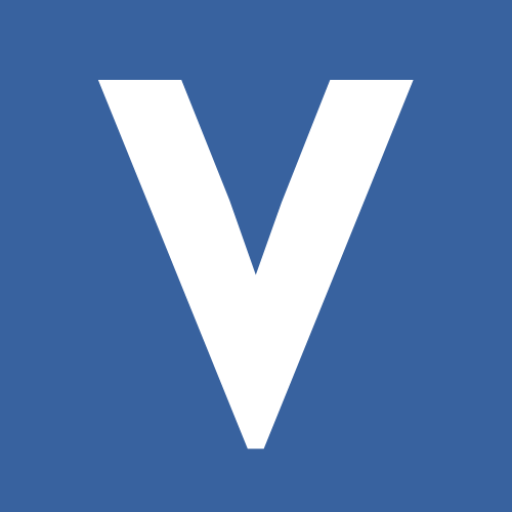Finding quality leads online doesn’t have to be expensive. With the right Google search techniques and automation tools, you can uncover potential clients and partners for free. In this guide, we’ll show you how to use advanced Google search queries to find business emails in various industries—schools, restaurants, manufacturing, and more—and extract them effortlessly using our Chrome extension.
Step 1: Use Advanced Google Search Queries to Find Emails
Google allows you to use search operators to narrow down your search and find emails hidden in web pages. Here are some advanced search queries for different industries:
1. Schools and Educational Institutions
If you’re looking for contact emails from schools or universities, try this search:
site:.edu "contact us" OR "faculty" OR "email" OR "administration" "@gmail.com" OR "@edu" OR "@schooldomain.com"Example:
site:.edu "faculty" "email" "@gmail.com"This search will return pages where faculty emails are listed on school websites.
2. Restaurants and Cafes
For restaurant owners and managers, use this search query:
site:restaurant.com OR site:.com "contact us" OR "about us" "email" "@gmail.com" OR "@restaurantdomain.com"Example:
site:.com "restaurant owner" "contact" "email"This will help you find email addresses listed on restaurant websites.
3. Manufacturing Companies
If you’re targeting manufacturing firms, use:
site:.com OR site:.in "manufacturer" OR "factory" "contact us" OR "customer support" "@gmail.com" OR "@companydomain.com"Example:
site:.com "factory contact" "email"This method will return supplier and factory email lists.
4. Tech Startups and IT Companies
Tech companies are often looking for partnerships. Try:
site:angel.co OR site:crunchbase.com "startup" "contact us" OR "team" "email"Example:
site:angel.co "founder email" "@gmail.com"This will fetch startup emails from popular startup directories.
Step 2: Extract Emails Using Our Chrome Extension
Once you have found a webpage with relevant emails, manually copying them is time-consuming. That’s where our Chrome extension comes in!
How It Works:
- Install our Chrome Extension – Email Extractor Pro ✨
- Open the Web Page – Go to the Google search result that contains email addresses.
- Run the Extension – Click on the extension icon, and it will automatically extract all emails from the page.
- Download in Excel/CSV Format – With one click, export the extracted emails to an Excel or CSV file for easy lead management.
Step 3: Organize and Use Your Leads Effectively
After exporting your leads, use them effectively:
- Email Outreach – Send personalized emails to potential clients.
- Cold Calling – Reach out to decision-makers directly.
- CRM Integration – Import the leads into your CRM for long-term nurturing.
Conclusion
Google search is a powerful, free tool for lead generation. By using advanced search queries, you can uncover valuable contact information across different industries. Pairing this method with our Chrome extension allows you to automate email extraction, saving time and effort.
Ready to generate leads for free? [Download the Chrome Extension Now!]